If at any point a monitor needs to be unassigned from an athlete, you have the option to do this either in the Portal or the Prevent App. This section will walk you through the Portal process.
To begin, you need to navigate to your team page in the Prevent Portal. Once you’re there, toggle over to the “Athletes” page. You will then click on the athlete’s name that needs their mouthguard unassigned.

Once you’ve selected the athletes name, you will be brought to that athletes’ page. From there you will need to select the “Update Monitor” icon in the top right corner of the page.

After you’ve selected “Update Monitor”, a pop-up window will appear. Ensure that you are on the correct athlete and that the serial number matches the one you’d like to unassign. Once you’ve confirmed it is the correct monitor, you will then select the blue “Unassign” icon. The mouthguard is now unassigned, and you have the option to assign a new one.