The team app is the primary data syncing platform for the Prevent impact monitoring system. Most IMM operations are done with the team app, including viewing data and alerts, updating firmware, and checking the health of the impact monitors.
Using an iOS device, go to the App Store and search “Prevent Biometrics”. Proceed to download the Prevent app.

Upon opening the Prevent App, you will be presented with the following page. Log into the app using the same email address and password used to create the Prevent portal account.

After you’ve completed the Prevent Portal set up (created your team and rostered your athletes) and have downloaded and logged in to the Prevent app, you are ready to assign mouthguards to the athletes. To do this you have two options, but you only need to follow one of the processes.
This will first walk you through assigning mouthguards in the Prevent App, then it will walk
you through the assigning process in the Prevent Portal. As mentioned above, either process is fine, but you do not need to do both. However, the easiest method for assigning
mouthguards in done in the Prevent App.