There are two options for unassigning a mouthguard: in the Portal and in the App. This section will walk you through the steps of unassigning mouthguards in the iOS App. If an IMM must be unassigned from an athlete, click the 3 dots in the upper right-hand corner of the player page and select “Un-assign Monitor”:

Once unassigned, the player will drop to the bottom of the team list and will now have the option to assign a new IMM.